How to add meals to your calendar with the Meal Planner App
Published November 02, 2021
So you have some meals saved in the Meal Planner App, and now it’s time to start planning. Here’s how you can take your meals from anywhere on the internet and start putting them into a plan.
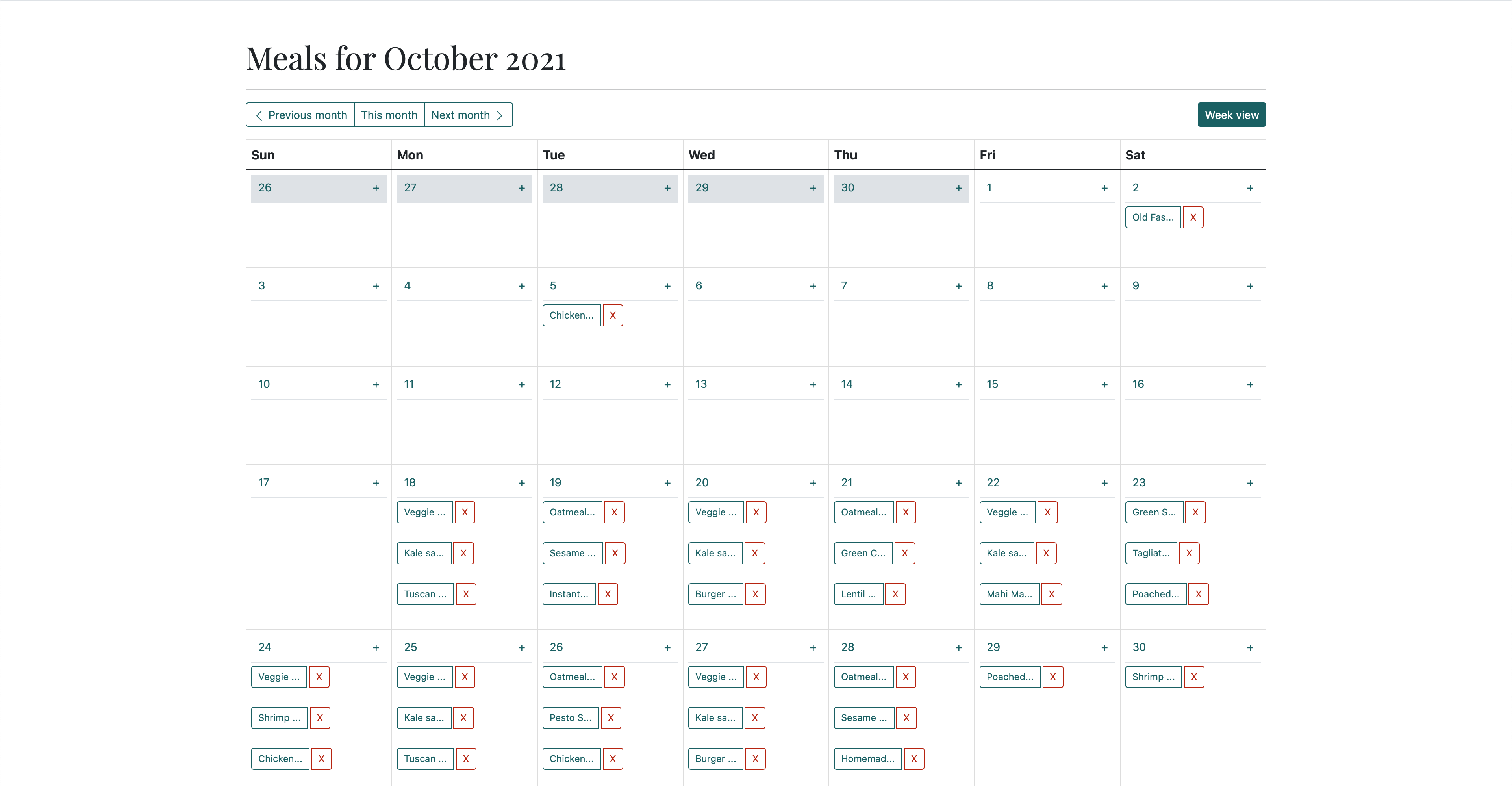
Adding meals to your list is no small task. At Meal Planner App, we try to make it as simple and easy as possible to do, but there's still some manual work to be done. If you're reading this, you've probably already read our article explaining [how to add recipes to the Meal Planner App])https://www.mealplanner.app/blog/how-to-add-a-recipe-to-the-meal-planner-app), and we commend you for it. Trust us when we say that your wallet will thank you for putting in the effort. The next step is putting a plan in action by adding meals to your calendar, and that's what we’ll cover in this article.
Step 1: Select a meal from your meals list
Assuming you don’t have a meal in mind, head on over to your meals list. You can always get there by clicking the “Meals” link in the navigation bar at the top of the screen.
The Meal Planner App lets you stay organized by tagging and categorizing meals any way you’d like. That way, you can pick a theme for each night — “Taco Tuesday” or “Pizza Friday” or “Meatless Monday”. Or maybe you want to rate each meal based on how well-received a meal is by your family — yeah, we’ve got picky eaters too!

No matter how you decide what to cook, the next step is adding it to the calendar.
Step 2: Add the meal to your calendar
We like to think we made this part easy too. Just click “Add to calendar” at the top of the meal page. This will direct you to a page where you can provide a few details.
The meal you were just on should be pre-populated in the form. Simply select a date from the date selector, and choose whether you’d like to make the meal for Breakfast, lunch, dinner, or as a snack.

Now, you can click the “Add to calendar” button to put it on the calendar.
But wait, there’s more!
You can also add meals directly from the calendar view!
On a computer, or a large-screen tablet, you can click the plus icon (“+”) directly from the calendar for the date you’d like to add a meal.
![]()
For phones and smaller screens, click the date number on the calendar to view that day’s meals.

Then click “Add a meal”.

Whichever way you get there, you should now see the "Add to your calendar" form. This time, you’ll notice that the date you selected is pre-populated. Complete the form by selecting a meal, selecting a meal type, then clicking "Add to calendar".
Next steps
Great, you've got a plan on the calendar! Now it's time to take your meal planning skills to the next level. In our next article, you'll learn how to categorize meals using tags. It's the best way to keep your meals organized and easy to find.
Start planning and saving money!
Featured recipes:
In this article, you can see what it would look like to add these recipes to your meals list: